Tikit's ITSM Plan is here!
We've got several updates and a lot to cover, so let's get at it!
Automation
They're more powerful than ever, because Automations now have even more ways to fine tune conditions to your liking with the introduction of Evaluation Types.

With Evaluation Types, you can now build filters based on whether the chosen property Changed, Changed From something specific, Changed To something specific, or Changed From one specific item to another specific item. Speaking of which, eagle eyed customers might see something else in the above screenshot. But if not, it's a great way to move into some functionality and properties that are now making their way into Automations.
Source
Tickets created through various mediums will now automatically set their Source property depending on where they came in from. Giving you another data point to pivot off of.

Tags
This is right from the roadmap and puts Tags right into Automations! One tag, two tags, any amount of tags will do for the next Automation you want to build.

SLAs
How about building Automation/Custom Notifications based on SLAs?

Notifications
We're also giving you more ability to control what emails go out but also support for pushing properties from the ticket right into email and sending to people external to your organization.
And if you're using our Email Connector, you'll be able to choose it as your From address

But there are plenty of properties available to use, to get started just drop into the Subject or Body and start by typing { to bring up the available properties to use.

Email Connector
Very related to to the above gif for Email Notifications. Updates to tickets, processed via email, will now look for #Id anywhere in the subject. So whether you're customizing outbound notifications or deeply integrating with Power Automate. All it takes is throwing the ticket ID right after # in the Subject.
There is also one more change that's made its way to the email connector and that's how new vs. updates to tickets are processed. Let's say:
- You're on an email chain, forward it over to Tikit. The entire thread will make its way into the the freshly created ticket. Conversation preserved!
- You're replying on an email chain, the most recent reply in the thread will update the ticket. Keeping your Activity pane tidy!
Tasks
Need a checklist of things to do on a ticket? How about assigning someone else a portion of the work to do on ticket? With Tasks, you can now do just that.

You can add as many Tasks as needed and everyone will get notified in Teams! But with Tickets, Approvals, and now Tasks - that's a lot of work that could be moving around. If only there was a place to centralize all of that...
My Work and My Group Work
While the Tickets view provides exactly what you would expect. We wanted to offer a different way to centralize all of the work flowing through Tikit. That's where My Work comes into play.

This view offers the currently signed in Agent access to all of their Tickets, Approvals, and Tasks in a single view with the ability to quickly switch views along the top navigation. This view also shows the Type of item you have assigned, SLAs, and more. But there is also another view available right beneath this one and it provides the currently signed in Agent the ability to view all of the work assigned to their immediate peers per how you've configured Teams/Groups.

Now if one of your colleagues is out sick, on vacation, or just not available for whatever reason - you can easily check in on their work from this view. Because what's true in both cases is you'll be able to view Tickets and their associated Lifecycles and current Phase of work.
Lifecycle
Being able to add Task and Approvals to a Ticket is one thing. But being able to define when and where in a process they are needed is another entirely. With Lifecycles, we're giving you the ability to build out your processes in Tikit through any number of Phases to ensure work gets to the right people the first time, only when it's their turn, every time. Phases can contain any number of Tasks and/or Approvals.
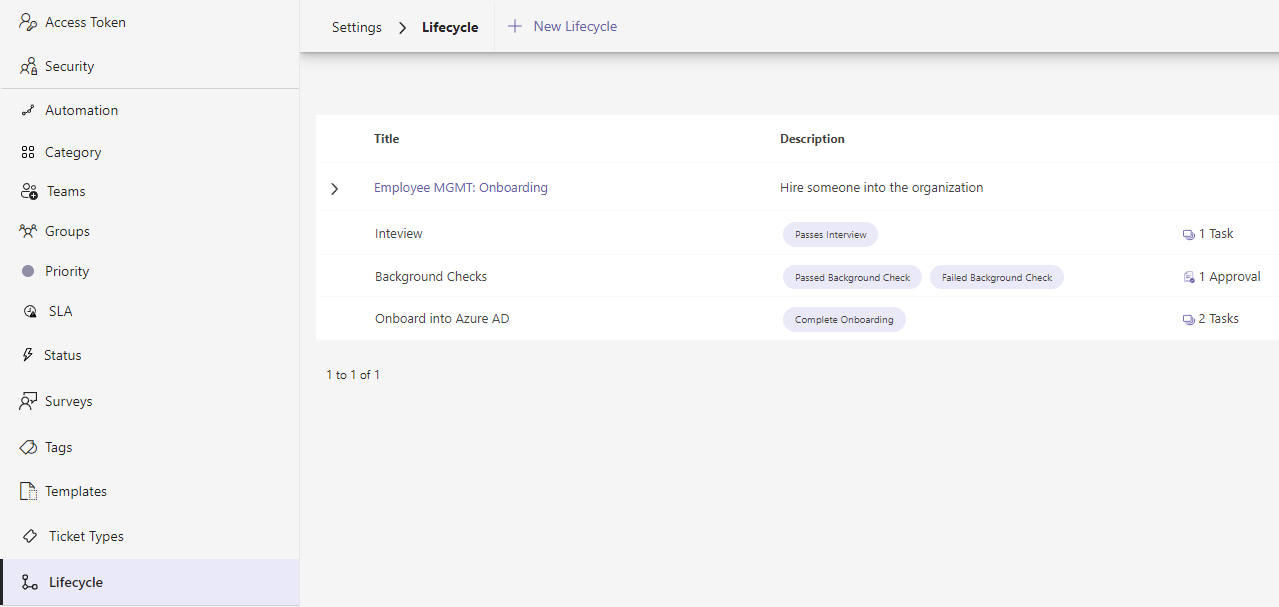
I've already got one Lifecycle configured, so I can make sure when we onboard employees we're always following the same process and can track things every step of the way. As you'd expect, once created you're free to come back and edit this process as often or as little as you need to.
You'll also notice a couple other things here. Not only can you control the Ticket Status based on whether or not the Lifecycle Completes or Fails. But you can define all the various paths to get to a Complete or Failed Lifecycle through Transitions. They can be as simple as "As long as all of the Tasks Complete and Approvals are Approved" move forward to the next Phase. But they can also be as complex as necessary. Maybe instead of failing a Lifecycle, you want to return to a previous Phase of work or maybe skip forward to another Phase of Work.

Once we have a Lifecycle created, we need to apply it to Tickets. We wanted to make sure that process was easy and it can be done through a means you already know, with Templates.
Templates and Custom Forms
If you're looking to apply a Lifecycle to a Ticket, you can do this with Templates. Just pick your Lifecycle and done! Now every time you apply the Template or Tikit Virtual Agent does, the Lifecycle engages.
We've also introduced the ability to create Templates that do not have Custom Forms. Meaning you can now apply Templates to set several properties in a single go!

Once applied, not only can you see which Lifecycle is applied but you can also see where you are in the process.

And of course, as Phases begin relevant notifications go out to those parties for Approvals and/or Tasks. Plus, Tickets in Teams reflect these new properties as well.

As always, permissions throughout Tikit are respected based on the Team's you are a part of. But with Lifecycles, we're giving people throughout the organization the means to view information about a Ticket they are associated with. Whether that association be the Requester, the Assignee of the Ticket, the Assignee of a Task, or the Approver of an Approval. Everyone is brought into the know of what's happening with a Ticket that has a Lifecycle associated with it.
And speaking of permissions, we're also going one step further with the introduction of RBAC for Tikit.
Role Based Access Control (RBAC)
This builds on a request from the roadmap giving you the ability to further breakout roles within Tikit. Now it's possible to setup roles for Admins, Super Agents, Agents, and Knowledge Agents. But what's the difference between an Agent and a Super Agent?

Previously, our Agents role that was provided out of the box had a lot of capability. But what we heard directly from our customers, through support channels, and here on the roadmap site is that it was too much. So now we've renamed them to Super Agents and created a new Agent role that can only work tickets and manage Tags.


Again, the Super Agent role is everything you're already used to and we've done the work of moving everyone into it so your permissions within Tikit continue to be followed. But now what this means is you can create other Teams/Groups with less access to some of Tikit's core configuration.
And with Knowledge Agents, we're giving you a way to create a role for people who just need to create Knowledge entries, including Templates. Which means Knowledge Agents can create, edit, and manage Knowledge in full for Deflection or create Templates and link them up to serve your own Custom Forms for AI based routing.
Wrapping up
We're excited to have this out and still have plenty more updates on the way this year. As always, thanks for your feedback, your feature requests, and using Tikit!
